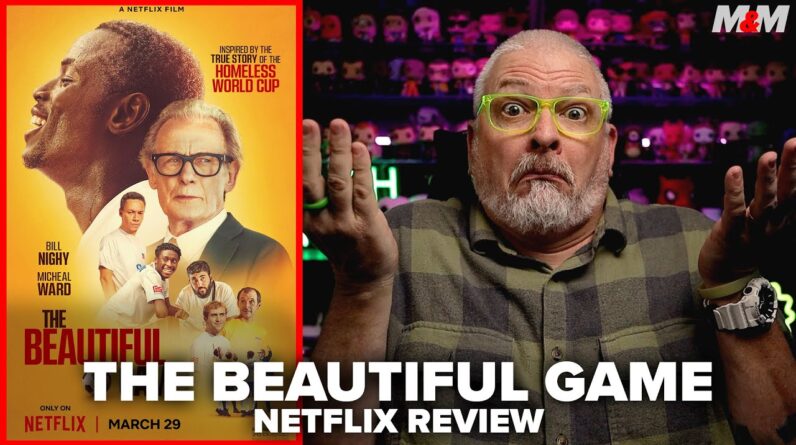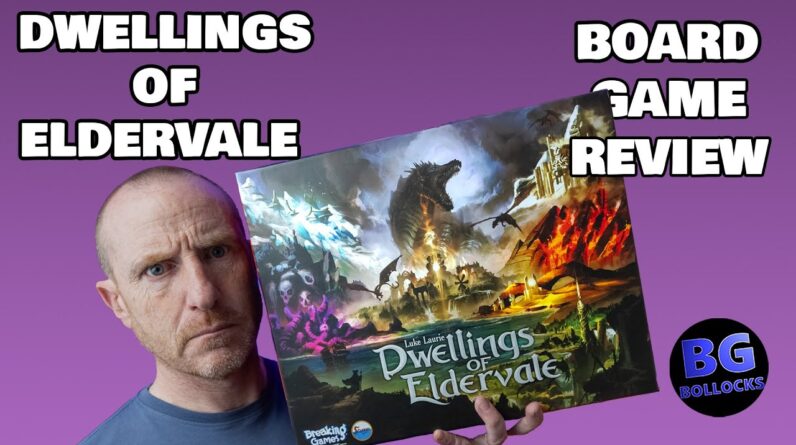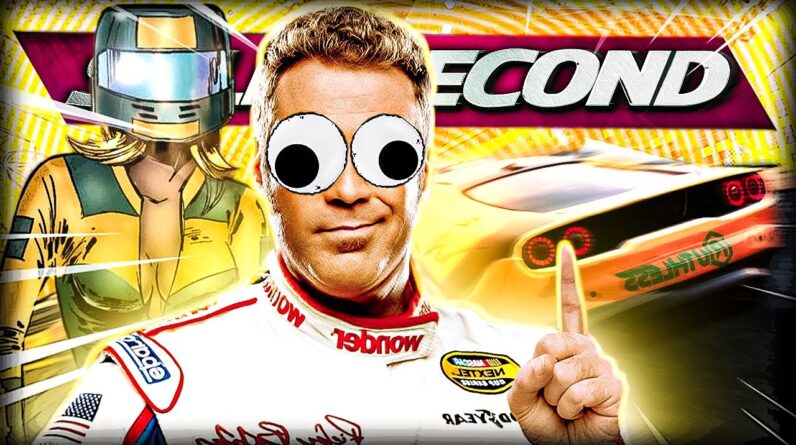Exploring the PlayStation Portal: A Comprehensive Review
I believe the PlayStation portal is definitely an advantage if you have a digital PlayStation 5. The PlayStation portal is finally here, and I say ‘finally’ because it’s been sold out absolutely everywhere, and scalpers have been on social media trying to sell this thing for a profit. But I’m going to tell you where I got mine from later in this video, and not to come to those nasty scalpers.
My name is James, and thank you for clicking. We are going to take a little bit of a deep dive into the PlayStation portal, and I’ve been using it for the last 6 days after Santa was kind enough to deliver me one for Christmas. We’re going to take a look at the box, the gameplay, the connectivity, and we’re going to take a look around the device itself.
I have a shell on mine, so the aesthetics will look slightly different because I have a silicon shell wrapped around it. Please be mindful of that, especially when we’re taking a look at the top of the device because it makes the back look very different. But these things do look really nice without a silicon shell. I just couldn’t imagine you using one without having that protection.
Setting up your PlayStation Portal:
| Steps | Instructions |
|---|---|
| Step 1 | From your PS5 desktop, hit the settings wheel in the top right corner. |
| Step 2 | In the menu, scroll down to ‘System’. |
| Step 3 | Under ‘System’, navigate to ‘Remote Play’ and ensure that ‘Enabled Remote Play’ is highlighted. |
| Step 4 | Back out and find ‘Power Saving’ in the settings. |
| Step 5 | In ‘Power Saving’, make sure to enable ‘Stay Connected to the Internet’ and ‘Enable Turning on PS5 from Network’. |
Enabling Remote Play and adjusting features in rest mode are essential steps that should not be missed.
To turn on your PlayStation Portal, connect it to your PSN, and you’re ready to go. The packaging is sleek and matches the gray and white PlayStation aesthetics. Inside the box, you’ll find the USB cable, and the device itself looks stunning.
To power on the device, press the PS button which will attempt to connect to your PlayStation. Make sure you have already enabled remote play on your PlayStation 5.
Watch the video for full details on setting up and using the PlayStation Portal.